PDF Owl: What's New in Version 1.3
September 30, 2025
Pages bird-eye view (with outline)
The new view presents your document as a sequence of thumbnails, while keeping the outline visible for easily navigating large files. Open the view by clicking the toolbar button on the left, or by pressing ⌘ + L:
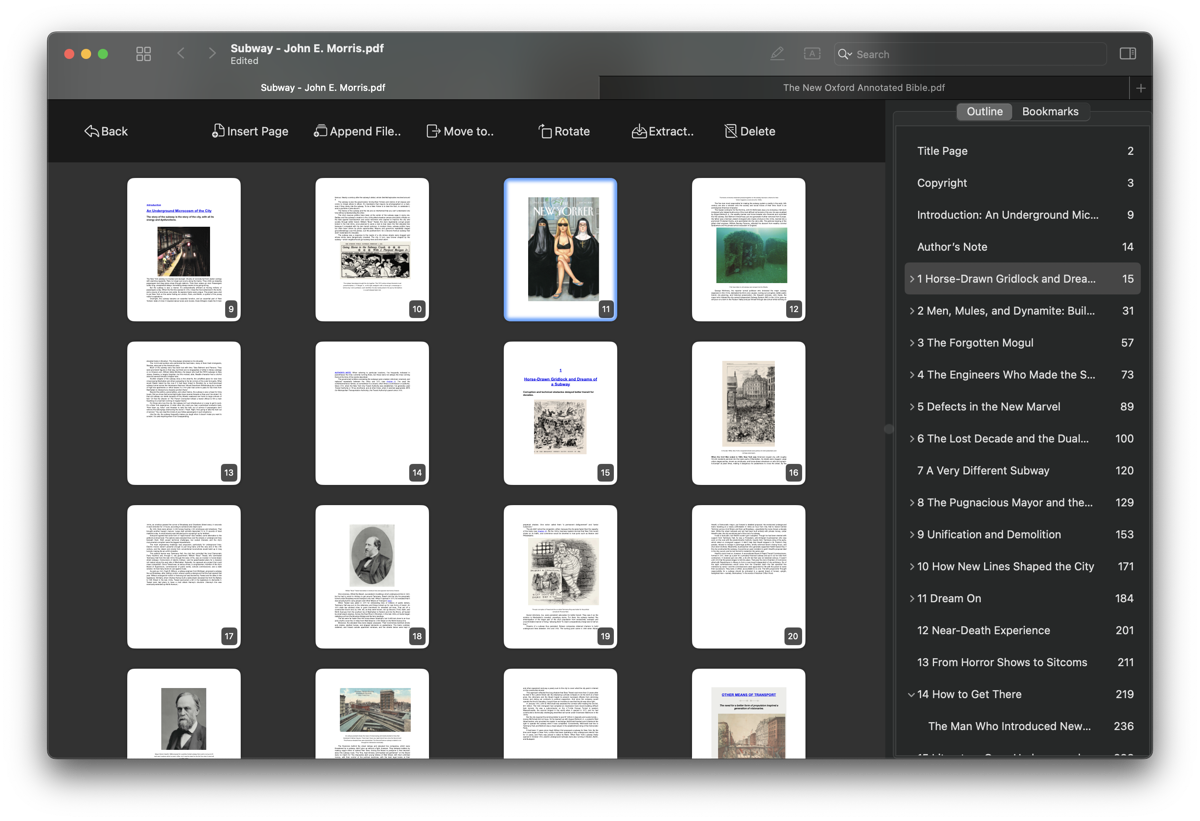
Unlike other PDF readers, PDF Owl always allows viewing the table of contents — which is key to navigating large files.
Select pages
You can do various operations on pages, but first you need to select the interested pages:
- Select a range of pages with the mouse.
- Select a chapter or a section in the outline.
Correct selection by holding ⌘ and clicking on pages. - Use the keyboard arrow keys while holding the ⇧ Shift key.
- Use usual macOS shortcuts, such as ⌘ + A for selecting all pages.
Extract pages and split files
Once you have selected the pages, click the "Extract..." button (use the context menu). The dialog box will allow you to choose the output file name and location.
Rearrange Pages
Select the pages and drag & drop to the desired destination within the file for rearranging. Or, use the "Move to..." button and type the destination page number, which is sometimes more convenient in large files.
Cut, Copy, and Paste Pages
Select pages, cut or copy them to the clipboard, then paste them to the desired destination within the file or to another file. This powerful method can be used, for example, for choosing and picking pages among many files and inserting them into a new PDF file.
Undo and Redo
Confidently edit your file without worrying about making a mistake. Undo and redo any action with the keyboard shortcuts ⌘ + Z (and ⇧⌘ + Z for redo), or via the menu.
...and more
Insert blank pages, insert images as pages, delete pages, rotate pages, and more essentials were added in this release.
Apps
Studio
Designed and built in the city of New York.
© 138th Street Studio, 2024-2025.