PDF Owl Read better PDFs
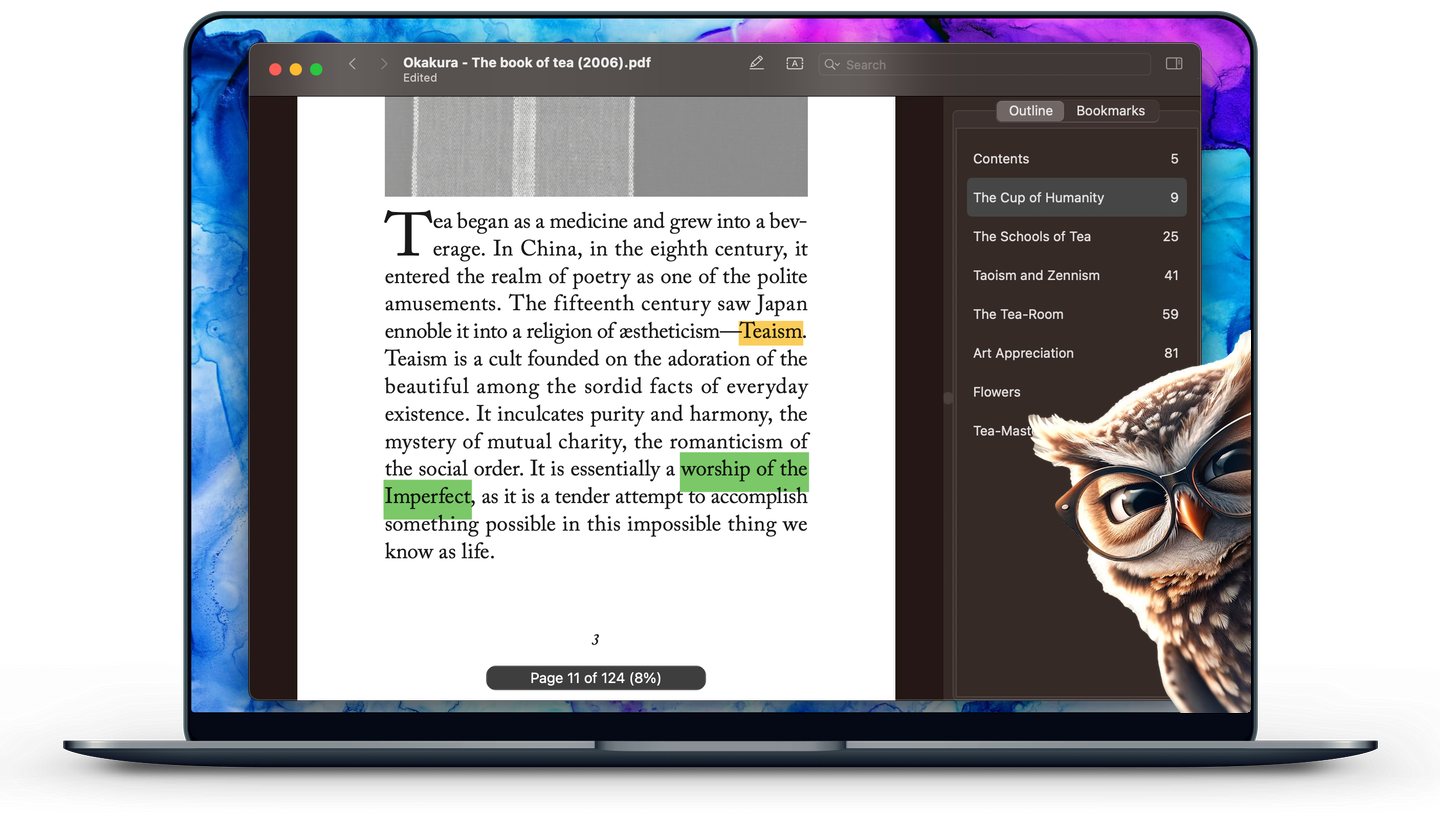
Enhance your PDF reading experience using our MacOS app powered by unique set of features.
- Automatically generate table of contents for PDF files
- Read actively by highlighting or adding text on the margins
- Organize pages: split or merge files, extract pages, insert pages from images, etc.
- Navigate effortlessly using bookmark shortcuts
- Find exactly what you need using advanced text search.
All the essentials of PDF reading in one affordable box. Minimalism, reliability and privacy are our guiding principles.
AI Features
Use computer vision to enhance your PDF files.
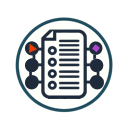
Automatically generate table of contents
Analyze structure of your files and build the table of contents automatically for easier navigation between chapters and sections.

AI on Device
Privacy matters. All your files stay with you on your device. PDF Owl will run all machine learning functions directly on your device and will not upload anything to the cloud, maximizing your privacy.
Got a file without the table of contents included?
Scrolling and navigating is not easy, especially in a large file.
It is among the reasons why so many people still prefer paper.
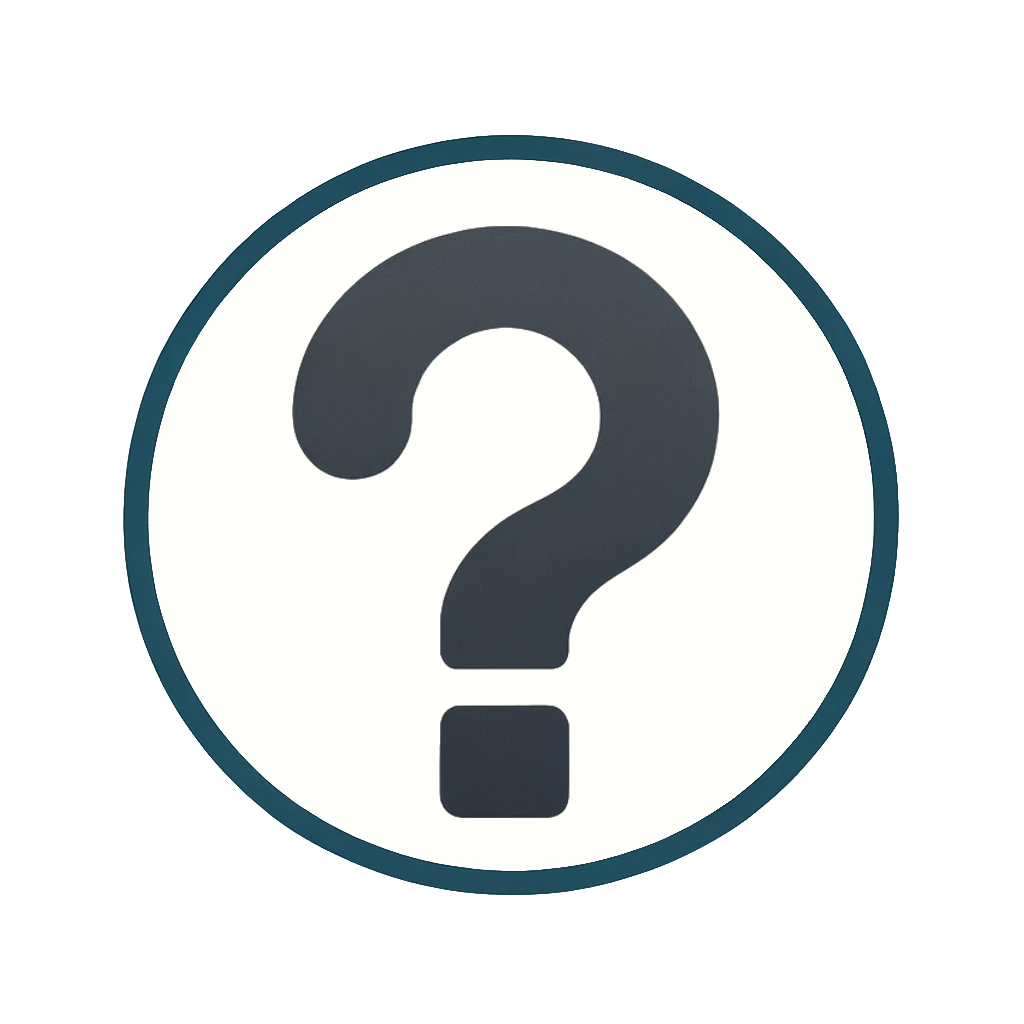
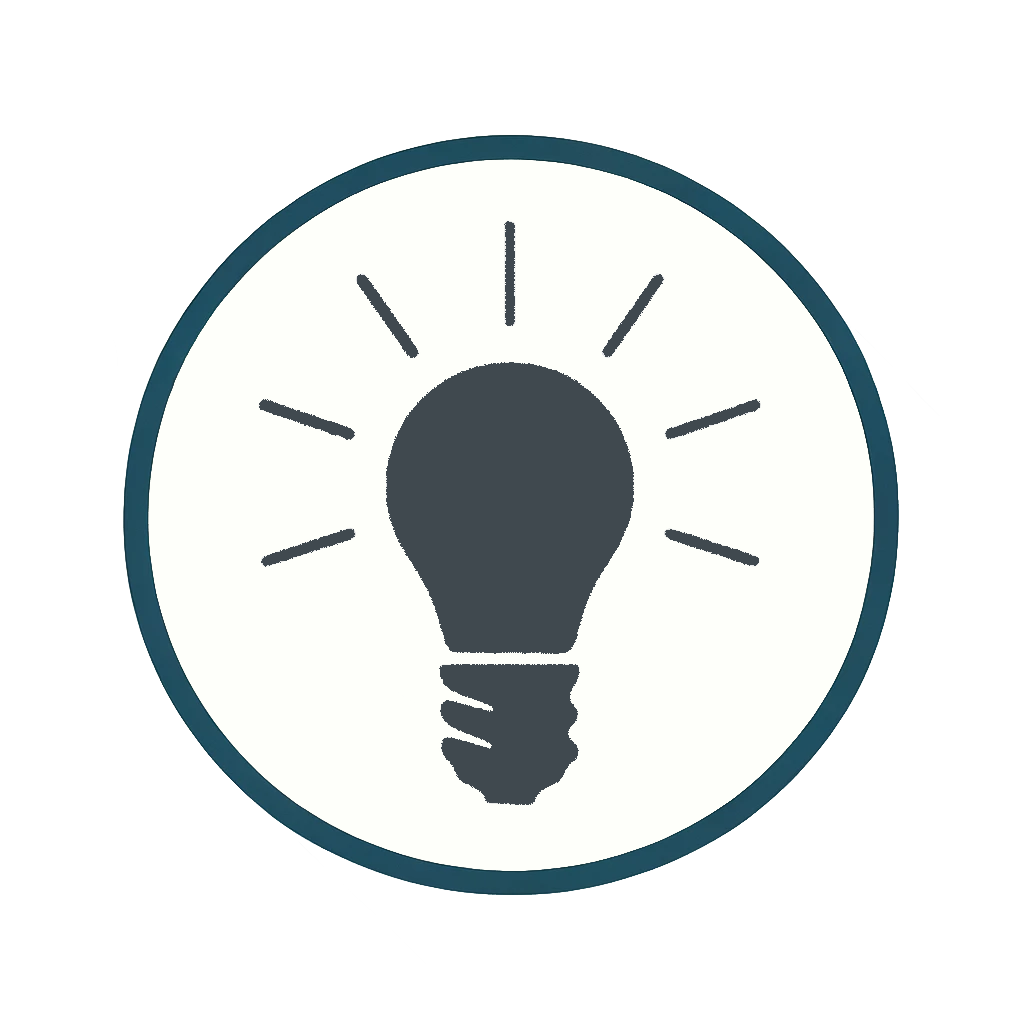
Use PDF Owl computer vision to analyze the structure of your file and build the table of contents automatically for easier navigation.
Plus All Essentials
Read and annotate your PDF files on MacOS.

Highlight and annotate
Active reading is the best way to engage with the text. Highlight text in various colors or add your text annotations on the margins*.
(*) text annotations available only on MacOS 13 Ventura or later.
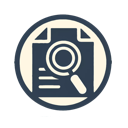
Advanced text search
Use text search to jump to the place that you are looking for. The search options include matching whole word, searching a regular expression for advanced users, and searching on specific pages.
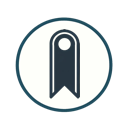
Use bookmarks with shortcuts
Remember the convenience of a physical book with your fingertips keeping the opening of the page that you need? Use the keyboard shortcuts to jump to the bookmarks in a blink of an eye and back.
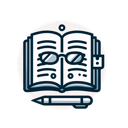
Read PDF files
Just as it says. Minimalism and reliability are our guiding principles.

Clould Friendly
Read and edit your files across devices and in your other favourite apps. Synchronize in the cloud while keeping the reading position untouched.

Navigate using the outline
Edit and use the existing or generated table of contents for easy navigation between chapters and section.
Pricing
Start for free.
Use for free as long as you want for reading and annotating with limited table of contents generation.
Read and annotate
Advanced search
Organize pages
Limited table of contents generation
Unlimited table of contents generation
Questions?
Check our frequently asked questions.
How does this app generate the table of contents automatically?
PDF Owl app will examine the image of each page of your PDF file and use computer vision methods to detect headings on the pages. Then, it will OCR the headings and automatically construct a table of contents for your file (also known as ToC or outline).
How fast can it generate the ToC (table of contents)?
It takes about 1 second per page to analyze the content and build the outline on a computer with an Apple M1 chip. Hence, plan to take a 5-minute break while processing a 300-page book. Note that you can also make a processing queue of multiple files.
What are the system requirements?
PDF Owl requires MacOS 12.4 or higher, and works on Apple Silicon (M1, M2, M3), as well as Apple computers with Intel-based chips (x86).
Can it generate a hierarchical table of contents?
No, at the moment it will not distinguish between chapter and its sub-sections and will generate them in a flat structure. But after generation, you can arrange it better by dragging and dropping sections and make it a tree.
What languages are supported for outline generation?
PDF Owl interface is currently in English only, but we support files in other languages as well. Although the accuracy may be lower than in English, it is still quite good. Try it and see if it works for your files in other languages. Currently supported languages are English, French, Italian, German, Spanish, Portuguese, and Chinese (both Simplified and Traditional).
Can I see the generated table of contents in other PDF reading apps?
Yes. It uses the standard outline that is supported by most PDF viewer apps.
Can PDF Owl keep open files between restarts?
Yes, PDF Owl is made to seamlessly re-open previous session.
But the function depends on the settings of your MacOS. If you have set to reopen the windows after restart, then PDF Owl will reopen the files as well.
You can control this in the System Preferences → General → Close windows when quitting an app – make sure to toggle this setting off.
Apps
Studio
Designed and built in the city of New York.
© 138th Street Studio, 2024-2025.
